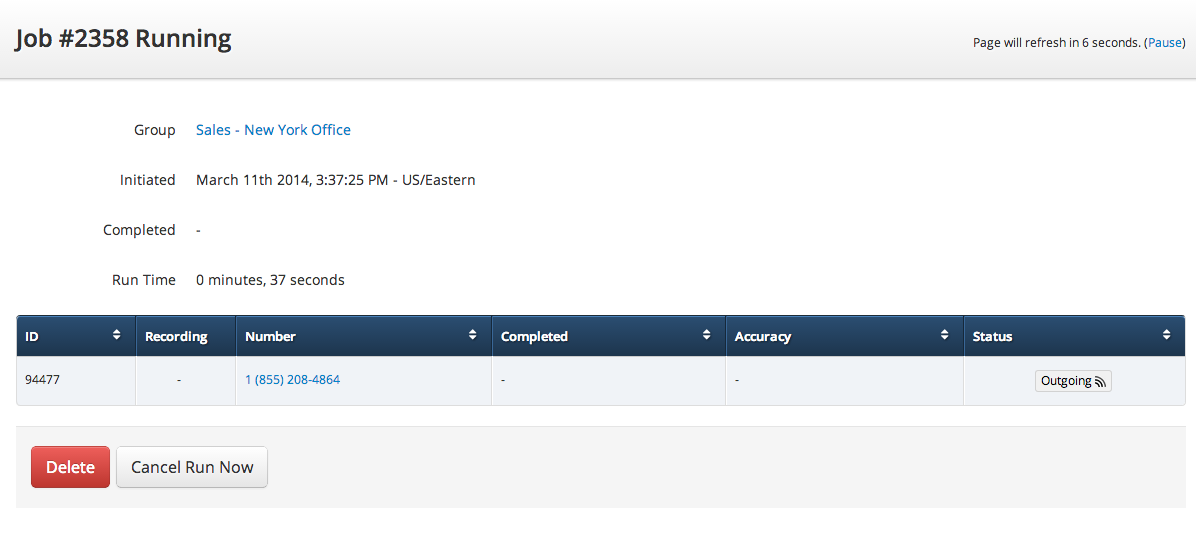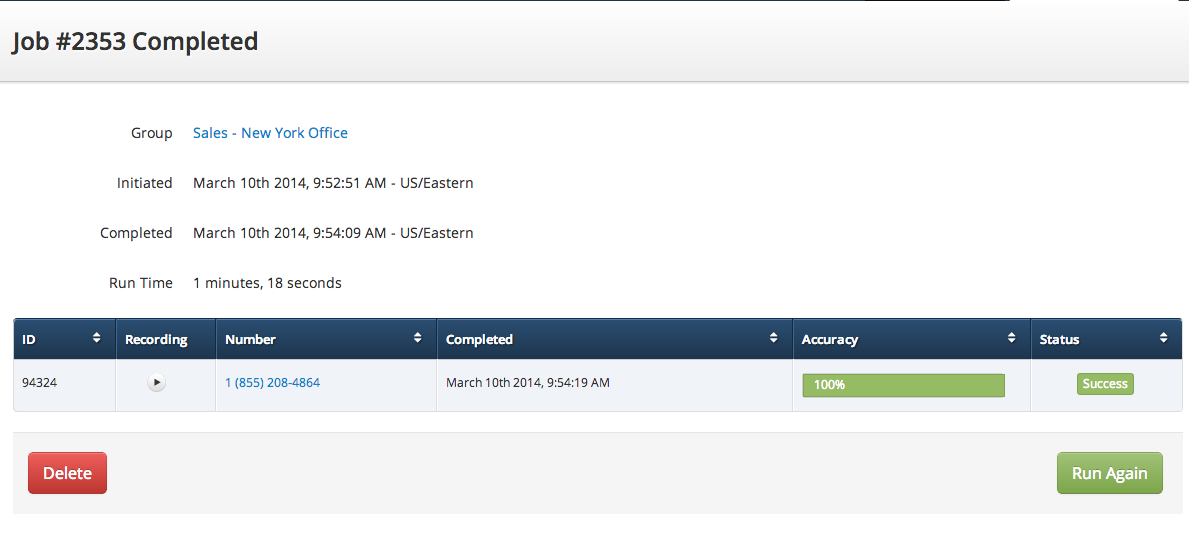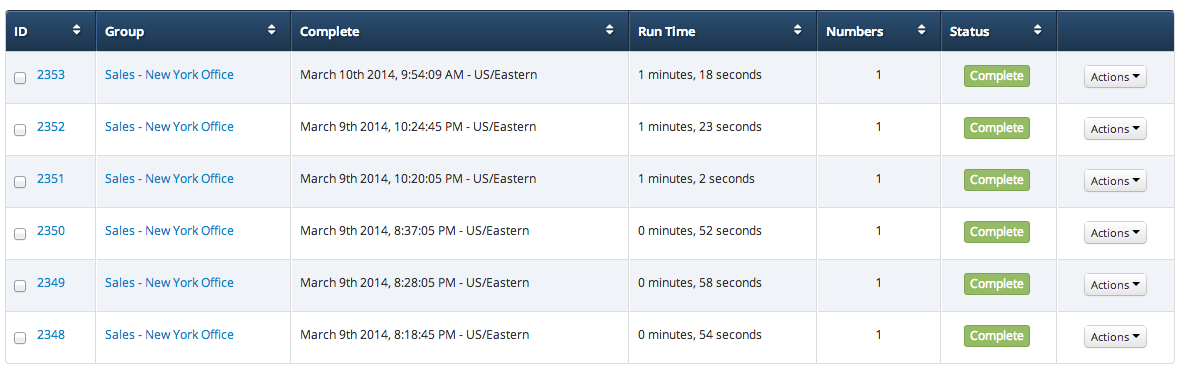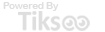This chapter describes what Run Now does and how to effectively use this feature.
This chapter contains the following sections:
- Overview - Typical uses
- Viewing the Status of a Run Now job
- Managing Run Now jobs
Overview - Typical uses
Run Now gives you the ability to test your phone numbers instantly without waiting until the next time they are scheduled to be checked. You can perform a Run Now on a single number or on multiple numbers.
One number - A scenario where this might be used is where you have a large amount of phone numbers in a group and you make a change to your phone system that could potentially affect one number within that group. In a situation like this you would just like to check one particular number instead of wasting call credits by testing the entire group.
Multiple numbers - Another use for this feature is if you are a business with a large amount of phone numbers and you were to make a change that affects all of them (i.e. Upgrade your PBX, Migrate your phone numbers to a new Telco, etc.). In a situation like this it would be very time consuming to manually call each one of your numbers to ensure they are all still working. Run Now allows you to check all of your numbers instantly with the click of one button.
Viewing the Status of a Run Now job
After initiating a “Run Now” you will be taken to a page where you can see all the details regarding that particular Run Now job. NOTE: You can cancel a Run Now job at any point while it is running with just the click of the “Cancel Run Now” button. (see image below)